Photoshop crashes NVIDIA GPU, switches to Intel: “Your graphics processor is incompatible”
UPDATE 10/26/22: Dell determined my graphics card must be bad came and replaced my motherboard… twice but that’s another story. THE PROBLEM PERSISTED. Yesterday, saw the update for Photoshop v.24. I THOUGHT it was the answer… and NVIDIA just crashed again, rendering Photoshop unusable.
The best solution I’ve found is – Once in Photoshop, STAY in Photoshop. If you need to go back to Chrome, save and exit Photoshop completely. If/when NVIDIA crashes, go to Device Manager > Display adapters – right-click on NVIDIA to “Disable device”, wait a sec, then right-click and “Enable device”. That gives it the little butt kick it needs to start working again.
UPDATE 7/6/22: This problem is NOT resolved! 🙁 Will add details on what fixes it once I find out.
I know I won’t be using the right terminology here; forgive me. However, people who know the terminology probably don’t need this article. This is for folks who can’t get Photoshop to work and just want to get on with their work day! I was out of work for over a day figuring this out, so hopefully this will save someone else in the same pickle.
What happened when Photoshop chose the wrong Graphics Processor
Late June of 2022, Photoshop suddenly went cray-cray. The screen was freezing up, showing the opening screen behind my artboard. The whole program would freeze up requiring the good old CTRL+ALT+DEL. When I relaunched Photoshop (PS) I got this error:
Your graphics processor is incompatible
Driver Update recommended
Driver is out of Date (12 months, should be less than 6 months)
OpenGL unavailable
DirectX unavailable
I had been using PS like nobody’s biz for well over 6-12 months, and I saw there was a graphics driver update just the other day, so I knew none of this was true.
Then, down at the bottom, I noticed it listed my graphic processor as Intel, not the fancy pants one that I always see getting driver updates – NVIDIA.
Try to proceed anyway. Photoshop is just unusable.
As usual, I head to Google. Learned all kinds of stuff I never knew – integrated graphics processors and high performance ones, and why I have both. Just what I wanted to take the day off to do! NOT.
What I tried that DID NOT work
Everything says to go into PS and go to Edit > Preferences > Performance and just change it there! No prob! NOPE. The ONLY “Detected Graphics Processor” listed was my integrated Intel and any options to change that were greyed-out.
Back to Google. Tons of super old stuff. Lots of old forum discussions. Knowing it’s a NEW issue, set it for only results in the Last Week. Still no gold.
Everything keeps pointing to the NVIDIA Control Panel though. I go there. I set it to prefer the NVIDIA High Performance over the Integrated Intel one. I go into Program Settings and make sure Photoshop is set to use High-Performance too. Try PS again – same error. Restart computer. Go to PS – same error.
What I was ignoring was the message in the NVIDIA Control Panel that says “Windows OS now managers selection of the graphics processor. Open Windows graphics settings (linked)”.
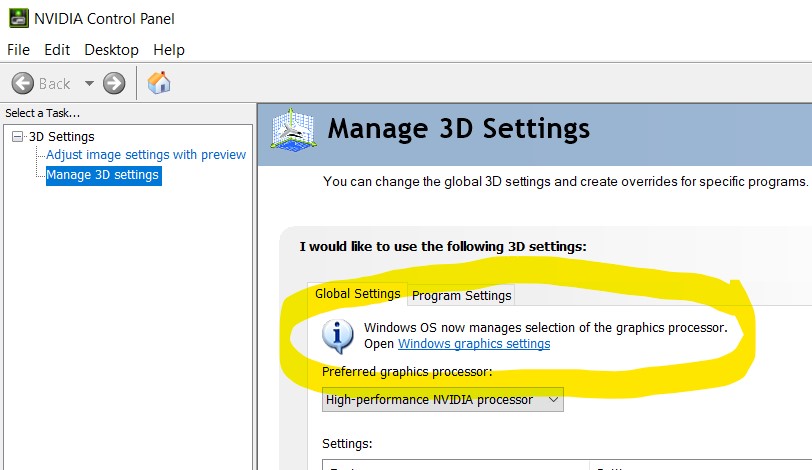
I had already been there before! It took me to this screen and I THOUGHT I had told it to use NVIDIA Control Panel to set my preferences! This was a TOTAL MISUNDERSTANDING on my part. Here’s what I was seeing on those settings:
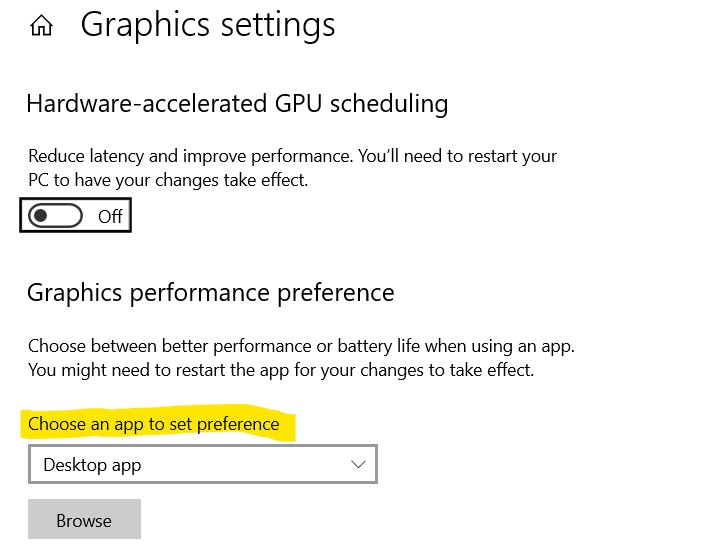
What I THOUGHT it was saying was “Choose WHICH app you would like to use to set your computer’s graphics preferences”. I saw NVIDIA Control Panel on the list and selected it. Went back to said Control Panel – settings were all as I set previously, but I still could NOT get PS to recognize anything but the integrated Intel graphics processor.
How I fixed it
My interpretation of Windows’ Graphic performance preference settings was totally wrong. What this setting does is allows you to specify your Graphics card program by program, within Windows 10 Settings.
So from the top, here’s what I did to fix it.
How to set GPU Graphics Processor for Photoshop, or any program, in Windows 10
Time needed: 2 minutes
How to find Photoshop 2022 and set Graphic Performance Preference in Windows 10
- Go to Start Menu to Settings

- Choose System, then Display

- Scroll down and click “Graphics Settings”
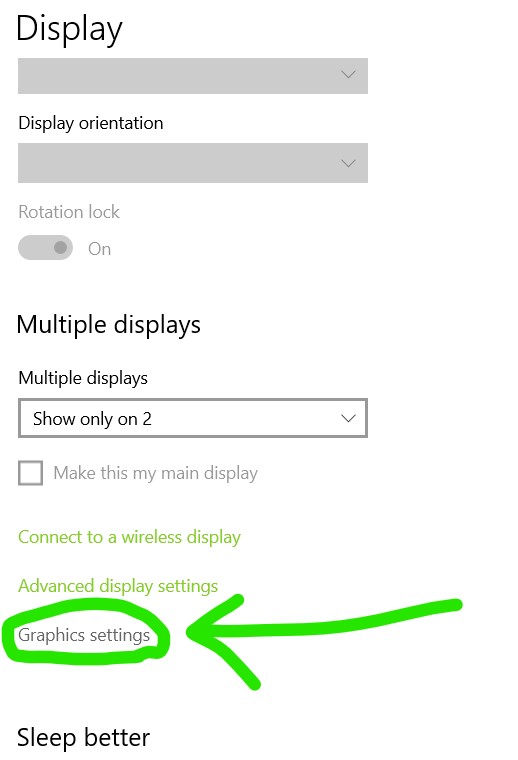
- Choose “Desktop app” and click Browse.

- Open “This PC” and double-click to open your C: Drive.
- Open “Program Files”, then “Adobe”, then “Adobe Photoshop 2022” (branded folder)
For me, it was in Program Files, not Programs Files (x86).

- Select “Photoshop” and click Add
This will be the largest size file in the folder. The final path is
C:\Program Files\Adobe\Adobe Photoshop 2022
- Click Options. Choose “High performance”. Save.
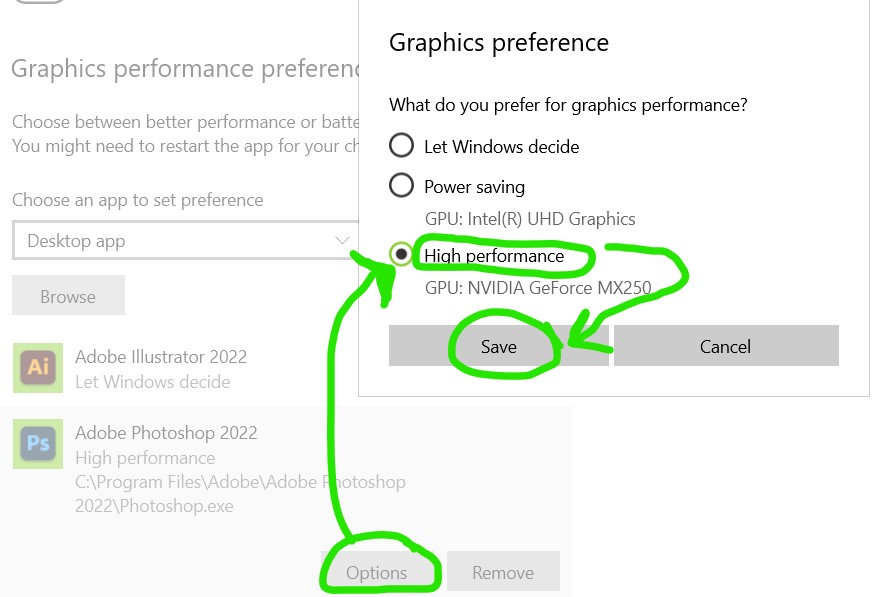
Quite simple really. Once you actually understand that the NVIDIA Control Panel has NOTHING to do with ANYTHING anymore.
Notes on 7/6/22: I’ve been working with Dell for several days now trying multiple combinations of uninstalling and reinstalling drivers. Still, nothing has solved the issue!
Update 7/30/22: Yep, still having the issue. As long as I stay in PS without switching into any other apps, I can get through whatever editing I need to do. When NVIDIA does crap out though, rather than restarting the whole machine, I learned I can go to Device Manager > Display adapters – right-click on NVIDIA to “Disable device”, wait a sec, then right-click and “Enable device”. That gives it the little butt kick it needs to start working again.
Tags:

About the Author
Abby Buzon
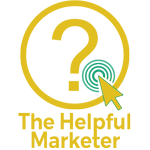
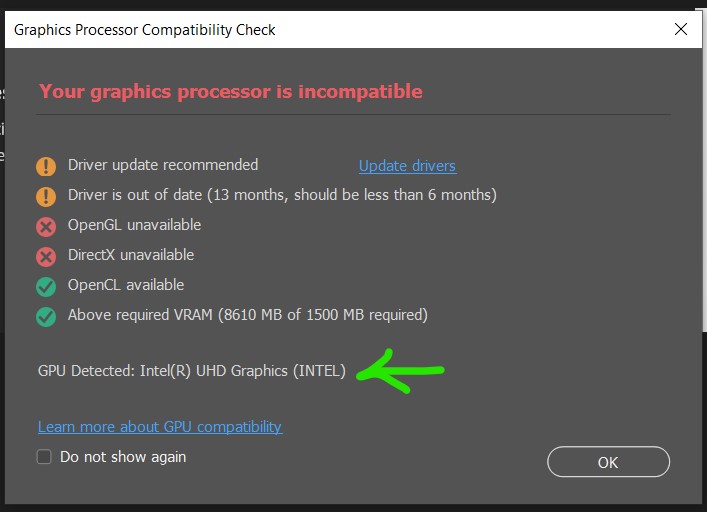
I have the same problem with photoshop/nvidia- same set-up with the 2 graphics cards dell laptop and same issue with the NVIDIA driver crashing off in the middle of work – needing to be disabled/reenabled as you describe. Did you ever get an answer to the issue? I blame Windows for taking over control of which graphics driver to use when. So frustrating!
Laura, NO! I still never found an answer and it still has not gotten better! After trying older NVIDIA drivers and an older version of PS – (spent a good 20+ hours on this) I finally gave up and proceeded with updates as they release in hopes of a fix. Still nothing. And now doing Disable/Enable in the Display Drivers isn’t always helping anymore either.
I agree, it’s gotta be Microsoft. It doesn’t seem like it’s Adobe or NVIDIA…
Please let me know if you find a solution! I’ll be sure to post here as soon as I find one as well!
I too am having the same issue and I believe it started around the same time. I will continue to check back on this post To see if any fixes have been found. Thanks so much for The update on disabling/enabling device. It’s so nice to know I don’t have to restart my computer every time it has this issue.
Oh no, you too!? Ugh. Now InDesign gets an unexpected error and has to close if I’ve been away from my computer for a bit. I’m able to just open it right back up without issue though and has never given any sort of graphics card warning. I feel like it reinforces the theory that there’s an issue between Windows and Adobe though.
Glad I could help a bit. And please keep us posted if you find any resolution!
I have been struggling with this issue too for several weeks, if I get up go for a break then come back to finish some editing, I have to shut PS down, restart my PC to get back to full functionality, it’s so time consuming and frustrating…
Time consuming and frustrating… indeed! Robert, please come back and let us know if you ever find a solution! Are you also using a NVIDIA graphics card? I have the NVIDIA GeForce MX250
[…] Source: https://thehelpfulmarketer.com/blog/photoshop-switching-gpu-windows/ […]
[…] Source: https://thehelpfulmarketer.com/blog/photoshop-switching-gpu-windows/ […]
Thank you so much for posting this. I’ve been working with Adobe for months trying to figure out why PS keeps crashing and telling me I need to update despite that not being true. I’ve felt like I was going crazy trying to replicate the issue for them because they “fix” it and say “I don’t see a problem”. Please let me know if you guys find a solution.
I will Katie! I’m hoping someone in this motley crew will find an answer. I have everyone’s email addresses who commented here, so I’ll send something out if a solution is ever found. And let us know vice versa!
Hi Abby. I have the same issue with a brand new Dell G15 using RTX3060 graphics card and latest Windows and all drivers. Driving me nuts… Are you on a Dell perhaps?
I think v24 of Photoshop finally resolved this! PRAYING
AND NO. Photoshop v. 24 did NOT fix the issue. 🙁
And yes, it’s a Dell. Inspiron 2-in-1. Dell just put in a new motherboard determining my graphics card must be bad… there’s no way this brand new one is bad too… is there?
I suddenly started having this same problem and I do have a Dell. It’s refurbished, but only a few months old and my graphics card doesn’t have problems with anything except Photoshop. I’m beyond frustrated. This id how I make my living. Between this and the Pantone colors thing, I’m seriously looking at other options for Photoshop and Illustrator. I can’t take it anymore.
Ugh, I know. I’m in the same boat. I have found that as long as I stay in Photoshop and don’t switch over to another program, then I’m OK. When I need to go back into Chrome or Outlook, I just save and close Photoshop. Does that keep NVIDIA from dying or freezing if you do that?
Have same with acer laptop, that is super weird and couldn’t find the solution, even found this site…
Interesting. Also NVIDIA I take it? GeForce? I have the MX250. I’ve been apprehensive to say anything, but I THINK the latest Photoshop update and driver update fixed it. I’ve had Photoshop open for a few days, in and out of other programs, without ANY issue. Knocking on wood!
Aaarggh – so frustrating. I have been using the Intel driver for months as I can’t find a resolutions (Dell Inspiron 7200). Thanks for sharing your work arounds.
Hi everyone,
i was facing the same problem and I came here looking for an answer but it didn’t work… and b’coz of the issue i was not able to edit my pentool stroke and path and it was all grayed out… so was desperate to find out a solution and i didn’t know what to do.. but while I was using one of the tricks using device manager, I found out that I can update the driver (NVIDIA) in my case so I went to nvidia website and was searching for the driver which my system has (NVIDIA GeForce MX330) and downloaded and installed it as required while installing it showed that it will automatically update in the place of the old driver and i clicked okay that’s it… and when I opened photoshop it was working well and my pentool is also working well. thank you so much Abby without you I wouldn’t have found this option.
Oh wow! That’s great Jeni! So very, very glad to hear you found a solution! It’s so strange. We certainly all have some common thread, all having NVIDIA/Photoshop issues that began around the same time, but not all identical problems and/or solutions. Thank you for letting us know and I’m so glad you’re back up and running finally!
Hi guys. I’ve been experiencing this same issue for a few months. My machine is a Dell XPS 15 9560, graphics card is an Nvidia GeForce GTX 1050. I feel like I’ve tried everything – updated Dell drivers, updated Nvidia drivers, updated to the latest Photoshop every time a new version is released (and they come thick and fast, don’t they?), uninstalled and reinstalled Photoshop, and and and. Nothing has worked. Like you Abby, it seems to be less of a thing if I stay in Photoshop, but if I exit Photoshop without closing it, on return it has crashed. Quitting via the Task Manager sometimes works, but typically it takes takes my whole machine down. Hugely frustrating. I’m now using version 24.1 but it definitely hasn’t resolved the problem for me. I’m wondering if others are still experiencing this issue?
Hey Marcus,
Last I checked I was still having the issue, but not as bad? Like sometimes I forget and leave a PSD open and I’ll get back to it and it’s still ok! Other times though… it’s almost like it depends on what I’m doing in PS when I “abandon” it. Like, if I’m just going to place a file or something – like something that uses less GPU’s then it’s OK. That’s not a well-tested hypothesis though!
Keep me and the others here updated if you ever find a fix!
Hi Abby
I hope I’m not speaking too soon – but I think this issue is resolved. Yesterday, three things happened, one or more of which has made the difference: 1) I contacted Adobe support. I was impressed by their prompt response. The agent who assisted me remoted into my machine, while I tried to demonstrate the crashing issue – which of course failed to rear its head during our session, despite me leaving PSDs open, switching to various other programs, etc. I noted that in my Photoshop > Performance Preferences, she changed my number of History states from 50 to 25, and increased Cache Levels from 3 to 6. Whether it was this that did the trick I don’t know, because shortly before Adobe got back to me, I had 2) done a Dell driver update, and 3) updated my Nvidia drivers (I had recently updated both my Dell and Nvidia drivers so I was surprised to see yet more updates were available when I checked). Since yesterday, I’ve been leaving Photoshop open for extended periods and it hasn’t gone down once, so I’m optimistic. I hope this helps someone!
hello.. since I faced an issue too with the NVidia GeForce GTX and my lap top is Lenovo 7th gen.
the Nvidia did not work and can’t open on my device and in my photoshop it was intel not Nvidia for somehow and don’t know why, and of course my PS was lagging and errors over and over
few minutes ago I found this
softwarekeep.com/help-center/how-to-fix-the-nvidia-control-panel-not-opening-on-windows
and after I tried to fix I think it solved I still don’t know but I need you all try because the Nvidia open finally and it is updated ,and in PS it became Nvidia not intel.. I hope it will work i am going to use the app if any thing will happen i will share
Heba, I’m so sorry I missed your comment! I thought I approved it and apparently didn’t. That’s interesting to hear that it’s happening with Lenovo’s too and not just Dell. The setup with NVIDIA is definitely a little different for Dell because our NVIDIA control panels don’t do anything. They have no “control” over GPU settings. Maybe this will be helpful to some else who uses a Lenovo. Let us know if this did solve it or if the problem came back.
Just wanted to say thank you as this seems to have fixed it 😊
Awesome! Thank you, Claire!
Thank you so much for this post. I have had the same problems, both with the graphics and trying to find helpful answers on the forums. When I saw your error screenshot that looked exactly like mine it was such a great feeling. Your fix instructions solved everything for me
That’s awesome, Cole! Thank you so much for letting me know!
Hi all
I just came across this page after looking for solutions to the same problem. I have a Dell Inspiron 7570 running Intel Core i7-8550U CPU with two graphics processors – Intel UHD Graphics 620 (integrated) and NVIDIA GeForce 940MX.
I’ve had a bunch of problems since upgrading to windows 11 which I later discovered Dell doesn’t support on my laptop despite it exceeding Microsoft’s requirements. I found out this also means Dell Update hasn’t been updating drivers for some time even though it tells me all is up to date.
That aside, it led to figuring out what drivers had or hadn’t been updated, and in a huff, I decided to ignore dell updates completely.
I downloaded GeForce experience from Nvidia, created an account, and checked for updates in that. It showed me the latest driver, I downloaded and did a clean install – removing any last traces of Nvidia drivers updated via dell. A restart later, I opened photoshop and the issue was gone and it recognised my Nvidia GPU immediately.
So head to https://www.nvidia.com/en-au/geforce/geforce-experience/download/ and install GeForce experience and update your drivers from there instead of through Dell.
After installing the nvidia drivers, go to the Nvidia control panel as above > manage 3d settings > and in the global settings tab, ensure the ‘preffered graphic settings’ drop down is set to auto select. Then in the program settings tab, look for Adobe Photoshop in the list of programs and it should already be set to ‘Use global setting (auto-select: NVIDIA GPU).
As per the troubleshooting guide here https://helpx.adobe.com/au/photoshop/kb/troubleshoot-gpu-graphics-card.html also look in the same program list for Adobe Photoshop (sniffer.exe) and check that is also set to ‘Use global setting (auto-select: NVIDIA GPU).
Then open photoshop, go to edit > preferences > performance and in the box under Graphic Processor Settings, fingers crossed photoshop will have detected your Nvidia card and the ‘use graphics processor’ box should be checked.
You shouldnt have to do anything in the graphics settings in the windows control panel, but if you do as outlined here, do the same for the sniffer file youll see in the same photoshop folder.
This problem was driving me mad so hopefully this solution works for you too!
Hi Abby
You just made my day soo easier ! Your graphic representation just simplified the entire thing. Any layman could have fixed it blindly going thru it. Way to go !!
Thanks a whole lot
Paddy
Aww! Thank you so much, Paddy!
Hey Abby,
found this site and i thought “oh my god, now i can fix it.”
unfortunatly nothing helped, and Photoshop ist still telling me:
Warning: Driver update recommended
Fail: OpenGL unavailable
Pass: OpenCL available
Pass: DirectX available
Pass: Direct X feature level 12.2 available, feature level 12.0 required
Pass: Above required VRAM (7963 MB of 1500 MB required)
GPU Detected: NVIDIA GeForce RTX 4070 Laptop GPU (NVIDIA)
The Problem is: Drivers are the latest drivers possible.
I don’t know WHY OpenGL is unavailable.
I have a new Dell Laptop with great specs.
I hope i find something sometime. It is so frustrating.
Greetings,
Manuel
Oh no! I remember having that feeling of “yes! I finally found the answer!” just to be let down again. Does this help? This is the newest reply on the thread “i had a similar issue that was only fixed when i opened Microsoft Store on Windows 11 and updated the openGL and openCL compatibility app” – posted November 22, 2023
And someone else referenced the “openGL and openCL compatibility app” from the Microsoft Store who had issues with Photoshop and the RTX 4070
https://community.adobe.com/t5/photoshop-ecosystem-bugs/phototshop-24-6-and-24-7-rtx-4070-not-longer-supported/idc-p/14029720
Let us know!
It worked to me! Thank you so much Abby!
Awesome! Thank you for letting me know!
SO SO SO SO SO helpful. Love how personal this article was. Saved me hours at the end of the work day. I love you!!!
Awww! Thank you Sonia! While there never was an official final resolution, I figured there could be a host of problems mentioned here that this could still help with. So glad it did!
It SEEMS like I can use Photoshop, leave it open and bop around to other programs without it freezing or NVIDIA crashing. It was touch and go for a bit, so I just always tried to exit PS if I knew I’d be in another program for a while. Sometimes I forget and come back to PS frozen but NVIDIA isn’t crashed when when that happens anymore! I just close/reopen PS and am good to go.
Thanks for sharing the love!
P.S. I usually remove website URLs but that’s a cool site!
I have been using photoshop 2023 for a while with no issues. I think I have the standard intel graphics card on windows 10. I opened it today as I usually do and then the same sort of error message came up.
OpenCL unavailable
DirectX unavailable
Insufficient VRAM 0MB of 1500MB
OpenGL available
GPU Detected: Unknown GPU (UNKNOWN)
I tried the thing in graphics settings to add photoshop as explained above but could only choose Intel card which is what I probably have. Any ideas? I really need it, thanks.
I have not changed a thing at all and now this came up today.
Hi DJ,
Given that it says you have 0MB of VRAM available and the GPU is “unknown”, I’d recommend checking for Driver Updates. Sounds like your graphics driver needs an update or has crashed, or your graphics card could have gone bad. When I had Dell out to work on my laptop, the technician downloaded a program called FurMark, which is a GPU Stress Test. If you don’t have any driver updates and you’ve tried all the other obvious steps, you could try that stress test. It’s a free program and it can be downloaded from https://www.geeks3d.com/furmark/downloads/ I haven’t needed to use it in the last year or two, so I have no advice on how to use it, but if you’re wondering if your graphics card might be shot, that’ll help you find out.
Hi, thanks for the reply. I have gone to windows updates section in settings and found a list of ‘optional’ updates. I found a NVIDIA Display update and downloaded that. My current driver says 19/05/2016 and this new update says 03/16/2018 (date is backwards for some reason but not a worry). Reset the computer and went back into settings and it still only listed Intel driver from 2016 and tried photoshop and still no good. One thing only changed in photoshop that OpenCL is now available. I can use my computer and still design things in another program but still Photoshop issue which is why I didn’t try that other program you recommended. Any other ideas would be great. Thanks.
I replied again and I love that you didn’t put it up here. Is it because you don’t have an answer for me so you look good on your site?
My goodness, that was incredibly rude to say to someone who has volunteered their time to help you. No, I didn’t come on here and Approve your comment in the 1 business day since you replied because I’m incredibly busy taking care of my paying clients and my kid, whose birthday is this weekend. It’s just me here, buddy, and you’re lookin’ to end up on my sh*t list. I’ll reply as a courtesy to others who may end up here with a similar problem, and because I’m a sucker, but you sir (or ma’am) need to learn not to bite the hand that feeds you.
Go into your Device Manager > Display Adapters > right-click NVIDIA > Properties. Check the Device Status. Go to the Drivers tab, make sure it’s not Disabled, try to Update Drivers and then Restart. If still nothing, go Google the exact version (ex: NVIDIA GeForce MX250) and see what you find. The NVIDIA website might have a replacement driver you can download, but given that your graphics card is at least 8 years old, it could be your hardware and not your software.
hi Abby, sorry about that idiot from last month, I hope they picked up their meds. I have a similar problem with Photoshop as you did: Every time I try to generate a normal map using Filter -> 3D -> Generate Normal Map, I get the error message that says I need to enable GPU processing. but when I go to the Performance tab of Preferences where this is set, I see that Photoshop already has it enabled and knows I am using an Nvidia RTX 3070 GPU. I thought this was a newer card (in the grand scheme of things) so I would be shocked if PS thinks it doesn’t “meet the minimum requirements”. I tried boosting the GPU performance settings for PS using the Windows 11 settings route ad you described, but that didn’t fix the problem. Photoshop did start faster though, so maybe it wasnt for nothing 😛 I also tried disabling and reenacting PS while it was running but that didn’t give it a pants kick for me. I’ll post here if I find a solution to this issue
note: Help -> GPU Compatibility gives me all items checked and also recognizes my GPU. “Your graphics card is compatible”.
What a mystery. You know, I vaguely remember a message popping up somewhere saying PS was discontinuing 3D features in future releases. Maybe the 3D filters are broken because those features were stripped from the program?
Thank you for acknowledging that craziness! LOL So, to be honest, I’ve never used anything related to 3D in Photoshop. If you’re using the latest version of Photoshop from Creative Cloud though, I sure would think they’d remove anything that’s discontinued… Did you happen to check out the Adobe forum? Definitely post back if you find out anything… or even if you don’t! Friendly contributors are always welcome here!
Thank You! This helped a lot on my XPS 17, but it’s been such a frustrating experience, and I’m not sure it’s over either.
I recently installed a new Windows 11 with a new SSD card. I have 2 graphics processors since I was running 3 screens. I now have 2 bigger screens, lol. That’s not the issue, but the reason I have 2 graphics cards. PS recognized only the one and said it wasn’t compatible. I switched (in Windows Settings as you show) to the one that is under “Power Saving”(the Intel onboard card that came with the computer instead of “High Performance”(the incompatible Nvidia one – which is newer). And it works without error! The error that came up in PS was that my graphics card needed to be under 6 months old, and mine was 16 months old. Anywho, thanks for your easy-to-follow troubleshooting, it got me quickly to the right place in Settings and fixed my issue.