How to Add a Description to an Envira Gallery
Like all my blog posts, it starts with a failed Google search. I knew I had added a description, or some kind of text, to an Envira Gallery before. I couldn’t find where for the life of me! I searched Envira’s docs. I searched in Google, rewording and rewording…
“How to add a description to an Envira Gallery”. “How to add text to an Envira Gallery”. OK, come on! “How to “add text to a gallery” envira WordPress”, “how to add content to envira gallery”. Is it in the Standalone documentation? Reworded the search for that. Nothing. Literally, Google says “No results found”.

I would like to note that I do really like Envira Gallery and it is packed full of features. With just the lowest paid plan, you get “Standalone galleries” which creates a custom post type for galleries so each gallery gets its own dedicated page with customizable URL. It’s so nice and (usually) easy, and of course, great for SEO.
Anyway, I was trying to set up a Beaver Builder, Beaver Themer template for a single gallery. I hunted down a website I built for another client where I knew I had added individual gallery descriptions with Envira… Finally! Ahhhhh!
How to Add Text in a Gallery in Envira
It’s buried in the Configuration settings! You have to change a setting to get the Gallery Description text block to appear.
Time needed: 2 minutes
How to add a description to a gallery in Envira:
- Open the Gallery
From WordPress admin, Envira Gallery > Envira Gallery, then click the title of the Gallery needing a description.
- Click the Configuration tab
It’s the 2nd tab down in the Envira Gallery’s Settings menu, to the left of the selected gallery’s images.

- Scroll down to “Display Gallery Description?” and change it from “Do not display”.
The dropdown gives the option to “Display above galleries” or “Display below galleries”; either option will make the text editor appear.

- Now you can add some text!

Easy, right? Easy to find? Not so much… Questions? Comment below!

About the Author
Abby Buzon
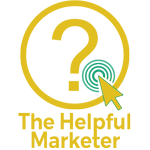

How do you change the size of the text in the Gallery Description? It is really tiny.
Probably just a little CSS is all you need. I’m sure I could help real quick. What’s the URL?
Hi Abby,
When I do an SEO audit on my website, it tells me that my Envira galleries don’t have a meta description. It is not the same as a description. Do you know how to add a meta description to Envira galleries? I can’t find any info about Envira meta descriptions.
Best regards,
Ars
Hi Ars,
If you use Yoast SEO, you’ll have the option under Settings > Content Types. If you don’t want the actual gallery URLs to show in search results, you can just turn them off there. Ex: if the galleries are already shown on a page and that page is being indexed.
If you want to set a default Meta Description for your galleries, you can do so there as well. I wish Yoast would make this list of variables available in the Yoast admin, but the dropdown makes it look like you can only insert Title, Separator and Site Name, but that’s not true. You can add
%%excerpt%%to auto-fill Meta Description with the Excerpt, which should work to pull in the description. Here’s the full list of variables you can use in Yoast SEO. https://yoast.com/help/list-available-snippet-variables-yoast-seo/To customize individual galleries’ meta descriptions, just click on the gallery and there will be a Yoast SEO block in the gallery admin, it just might be collapsed or over in the sidebar or way down at the bottom.
If you don’t use Yoast, your option is to either learn some WP development and customize with PHP, or just not really have full control over the site’s search appearance. I honestly don’t know of any down side of using Yoast. I use it on all my sites.
Hello,
I’m trying to change font-family and line-height but I don’t knwo how I can do this in Envira gallery. Could you please help me?
Best wishes
Birgit
Hi Birgit!
The font styles used for the Gallery descriptions are inherited by your theme. So whatever your WordPress theme’s stylesheet specifies to be used for body, or p, will be what it uses.
I have a one of the top tier Envira licenses, so I’m not sure if it’s the same for all plans, but mine gives the option to add custom CSS directly right in the Gallery. To add the custom CSS, go in to the Gallery in wp-admin, and choose “Misc”, which is the very last option in the left menu. There, under Miscellaneous Settings, at the very bottom, you should see “Custom Gallery CSS”. If you’re using a “Default Gallery”, you can add the CSS there to have it apply to all future galleries.
You can also add a line of CSS to wherever your theme allows, or to your style.css if you’re using a child theme.
Keep in mind, when using an optimization plugin, sometimes the order of the CSS rules can get switched around. Ideally, the theme stylesheet should load last and whatever loads last gets the final say. I see you’re using autoptimize, so keep that in mind – you may need to turn it off and back on again, or at minimum clear the cache.
I see that you have added some CSS though!
.envira-gallery-description p {font-family: Verdana,serif !important;
line-height: 20px !important
}
Nice work! Ideally, adding “!important”, like you’ve done, should be the final word. BUT, Envira has done what I consider to be a big CSS no-no – they added a * after one of their CSS selectors (CSS class .envira-gallery-wrap *), which means “everything that comes after this * must follow my command!”. In your autoptimize stylesheet, that * rule is literally the next line that loads after your “!important” rule and overriding it. SO, if we just add that CSS class at the front of your CSS, you should be good to go! So it should be “.envira-gallery-wrap .envira-gallery-description p { font-family:…}” and you should be all set!
P.S. I don’t recommend doing line-height in pixels though because things can get funny. I would just do “line-height: 1.5”, which at a 14px font would be 21px.